How to design your Signature in Yahoo mail
How to set up your signature in Yahoo-mail
1. Click on the gear box in the right hand corner of your Yahoo-mail
2. Select setting from the gear box
3. Choose Writing email category
4. Under signature choose either a plain text signature or rich text signature
5. Type the signature and Click on save
How to set up signature in Yahoo-mail Basic
1. Select options from the drop down menu on the left hand side of the Sign out option.
2. Select the option Show a signature on all outgoing messages.
3. Then type the signature
4. Click on save.
To add rich HTML formatting to your Yahoo Mail signature
1. Click on the gear box on the right hand side of your Yahoomail
2. Select Settings
3. Choose writing email category
4. Under signature use rich text signature
5. Design it using formatting toolbar
6. Click on Save
Insert Image to your signature in Yahoo-mail
1. Open the image you want to use for your signature in internet explorer or Mozilla Firefox
2. The image you use must be present on the web server or it starts with http:/
3. To open image as a part of your signature in
Internet explorer
Right click on the image
Select properties from the resulting list
Highlight the entire address
• Press Ctrl C
• Click OK
• Highlight the address bar
• Press Ctrl V
• Click Enter
When using Mozilla Firefox
• Right click on the image
• Select view image info
• Press Ctrl A
• Press Ctrl C
• From the gear box select the setting
• Choose Writing mail option category
• Under signature select rich text under drop down menu
• Place the cursor where you want the image to be inserted
• Press Ctrl V
• Click Save
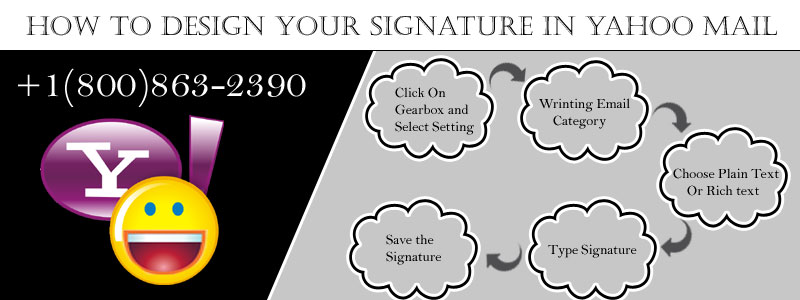
Leave a Reply