Access Yahoo Mail Account with POP
Yahoo Mail pop provides you the facility of opening your Yahoo mail account messages in your email program. After doing some settings in the email program you can delete the downloaded messages.
1. Make sure that Pop access is enabled for your Yahoo mail account(described below)
2. Set a new Pop email account in your email program.
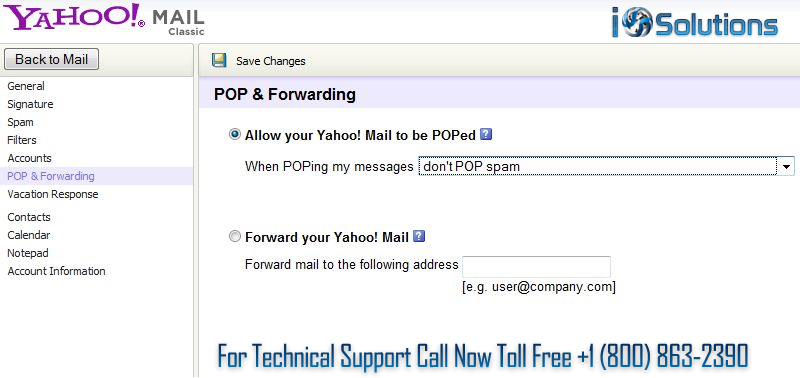
• In case of Gmail program
Click on setting in the gear option
• Then Choose Forwarding and POP tab
• Choose Enable pop for all mail or Enable Pop only for mail that arrives from now on
• Select the action you want to apply mail after you have downloaded in your email program under when messages are accessed using POP.
• Click on Save Changes
3. If the program is not listed then set up a new account with settings
4. POP server: pop.mail.yahoo.com
5. POP port: 995
6. POP SSL/TLS: yes
7. POP user name: your full Yahoo! Mail email address
8. POP password: your Yahoo! Mail password
9. SMTP server: smtp.mail.yahoo.com
10. SMTP port: 465 (try 587 as an alternative if 465 yields errors)
11. SMTP SSL/TLS: yes
12. SMTP authentication: yes
13. SMTP user name: your full Yahoo! Mail email address
14. SMTP password: your Yahoo! Mail password
How to enable POP access for Yahoo Mail account
1. Log into your account using user name and password
2. Click on the gear icon on the right hand side of your account
3. Select Setting under the gear option
4. Open the accounts category
5. Click on Edit under Yahoo account
6. Choose Pop under access your Yahoo mail elsewhere
7. Decide that messages which are identified as junk by Yahoo mail will be made available for email program for downloading.
8. Select don’t download spam email to keep your email program away from any spam.
9. Select Download spam so that your email program can fetch the message what Yahoo mail marked as spam.
10. Select Download spam but prefix the word Spam so that email program download messages which Yahoo Mail spam filter identifies as junk.
11. Click Save
12. Click Save once again
Leave a Reply