How to resolve Gmail synch issue in Android Device
If you are facing sync issues for Gmail on Android then this article will help you a lot in recognizing the symptoms and the instructions how to solve it.
Indications that shows sync issues for Gmail app for android device
1. Unable to send mail or mail is jammed
2. Not receiving a new mail
3. Issues in opening or reading a mail’
4. Inbox is not opening
5. Showing error message “account not synced”
6. Not able to get notification for new messages
7. Gmail app is performing very slow.
How to resolve sync issue
Check your internet connection
To check whether your internet connection is working or not open any website in your device browser. If the URL that you have entered is not opening that means your internet connection is not working.
If “No”
If your internet is not working then Gmail will not sync on your device. To sync app make sure that mobile internet connection or Wi-FI are turned on. If still there is a problem then restart troubleshooter.
If “Yes”
You may have switched off sync on by mistake. Try switching sync off and on even it is already on.
Figure out sync setting
On your device you can find sync icon at the top of your home screen or in your notification menu. You can also manage this by going to settings then data usage, then menu at the bottom of the device, then auto sync data.
If switching on or off, solve your problem?
If “No”
Confirm that Gmail sync is on
1. In your device open Gmail app
2. Open menu. Its sign
3. Go to settings
4. Select an account
5. Ensure that “sync Gmail” is checked
Additional troubleshooting for specific problems
Notifications:
If the app has started synching correctly except for notification, you will have to check your notification settings.
Mail jammed in outbox
If you are trying to delete mail with large no of attachment that is blocked in outbox. Hold and press the mail to highlight it and then delete.
Did turning on synch resolve your problem?
If No
If sync function won’t work after turning on the sync then you need to restart your device. Just switch off and switch on.
Did restarting your mobile solve your issue?
If No
Check your mobile storage if still sync is not working. When your device is in out of storage condition Gmail will not work. In case you have received notification for low space or memory then you need to clear some data on your device. If you want to find your storage capacity then go to settings and then storage.
Few instructions to clear space in your device.
1. Uninstall the apps that you don’t need
2. Delete content from Google play that is present for offline use.
Did checking account password and notification solve your problem?
If No
Check Gmail app on your PC or other device
Open mail.google.com link on your computer system to check whether there is any problem with Gmail server on your mail account. Except the server problem if you experience any access problem or server error message problem on your computer then it can be the cause behind sync problem.
Did checking Gmail app on computer resolve your problem?
If No
Then you can clear Mobile Gmail application data to resolve the issue
Then follow the steps below to resolve the problem
1. Open the settings in your device
2. Select the menu option alike to “apps” or “application manager”
3. Search and choose “Gmail” in the list. You may require to swipe screen to right hand side and search it under “all”
4. Go to “clear data”
5. Click Ok when asked
6. Restart your mobile
UK Toll Free: +44 (800) 710-1013 and US Toll Free: +1 (800) 863-2390
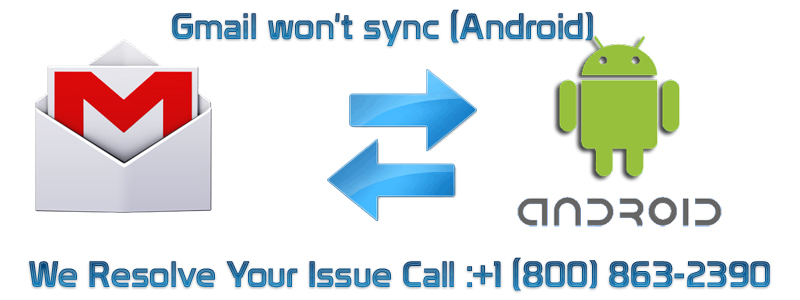
Leave a Reply